MAC设置开机密码的方法(3)
2016-06-20 08:14:26
来源:
系统之家
6、弹出对话框,要解锁。我们将刚刚设置过的密码,输入一次,点“解锁”按钮。
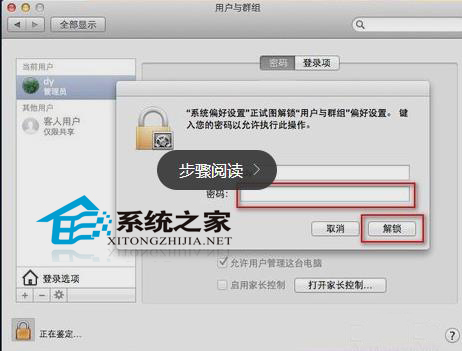
7、如图所示,我们点击左侧的“登录选项”。
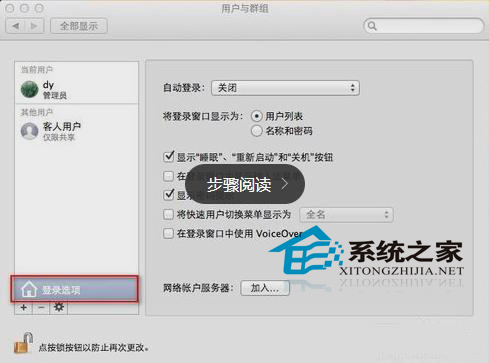
8、我们在右侧的“自动登录”设置为“关闭”。
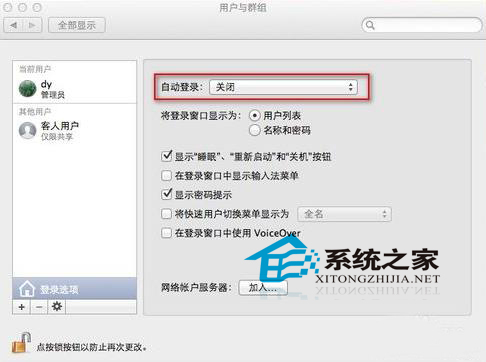
9、最后我们再将“用户与群组”上锁,如图。
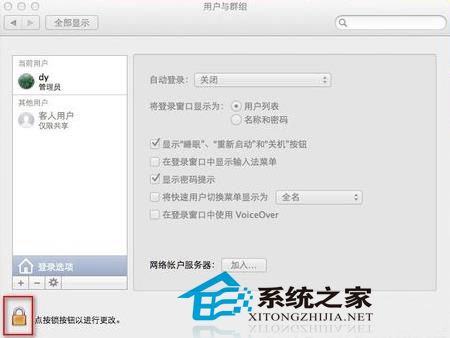
10、我们将苹果机重启后,已经发现登录我们之前的帐户,需要输入密码才能登录了。

以上就是MAC电脑设置开机密码的方法了,有需要的用户,可以通过这些步骤在自己的电脑中设置开机密码,让自己的电脑更加安全。







