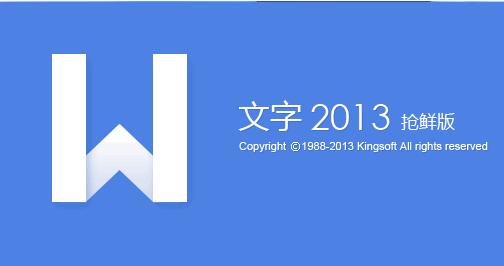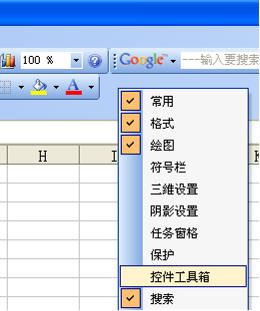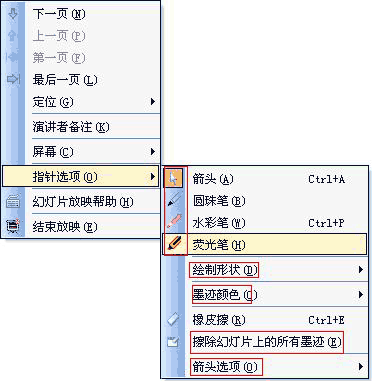WPS演示,让自选图形轻松变为动画路径!(4)
2016-09-27 08:31:49
来源:
互联网
4、单击“插入”菜单下的“图片”按钮(如图7)插入“丹丹”的图片,调整其大小和位置后,单击“图片工具”菜单下的“颜色”按钮,在弹出的下拉菜单里单击“设置透明色”命令(如图8),将白色的背景设置为透明效果(如图9)。

图7

图8

图9
5、选中“丹丹”,单击“动画”菜单下的“自定义动画”按钮,在“自定义动画”任务窗格里依次单击“添加动画/动作路径/为自选图形指定路径”命令(如图10),用鼠标单击刚才绘制出的洛阳市轮廓线(如图11)即可将其设置为动画路径,可惜动画路径并没有与洛阳市轮廓线重合(如图12),不要紧,调整路径的位置使其与轮廓线重合即可(如图13)。

图10

图11

图12

图13
6、双击“自定义动画”窗格里与“丹丹”对应的动画选项,在弹出的对话框里进行如图14、15的相关设置后,为幻灯片添加其他对象并合理添加动画,即可实现预设效果。

图14

图15
附:最终效果.ppt
备注:洛阳牡丹雍容华贵、国色天香,吉祥物以牡丹卡通人物为基本造型,主色调为洛阳红,活泼可爱、笑容可鞠、灵性四射、欢乐吉祥,充满强烈的感染力与亲和力。吉祥物牡丹仙子洋溢着灿烂的笑容、迈着轻快的步伐、扬起热情的双臂,热诚欢迎四海宾朋来洛阳赏花作客、旅游观光。