Win10怎么卸载edge浏览器?Win10 edge浏览器卸载方法
win10系统自带edge浏览器,但不是所有人都喜欢使用edge浏览器的,一些朋友想要卸载掉edge浏览器,但是发现不能通过常规的卸载软件的方法来卸载,下面小编就教下大家win10的microsoft edge卸载方法。
1、首先点击win10系统电脑主界面左下方的win10图标,弹出下拉菜单,在下拉菜单里可以找到microsoft edge应用程序,如下图所示。
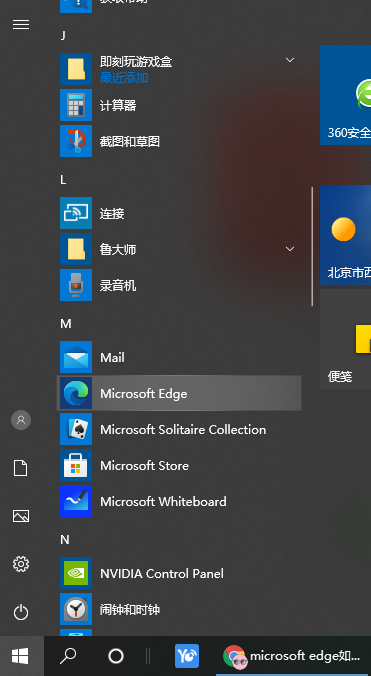
2、在下方的小娜搜索输入框内输入powershell命令,找到windows powershell桌面应用,如下图所示。
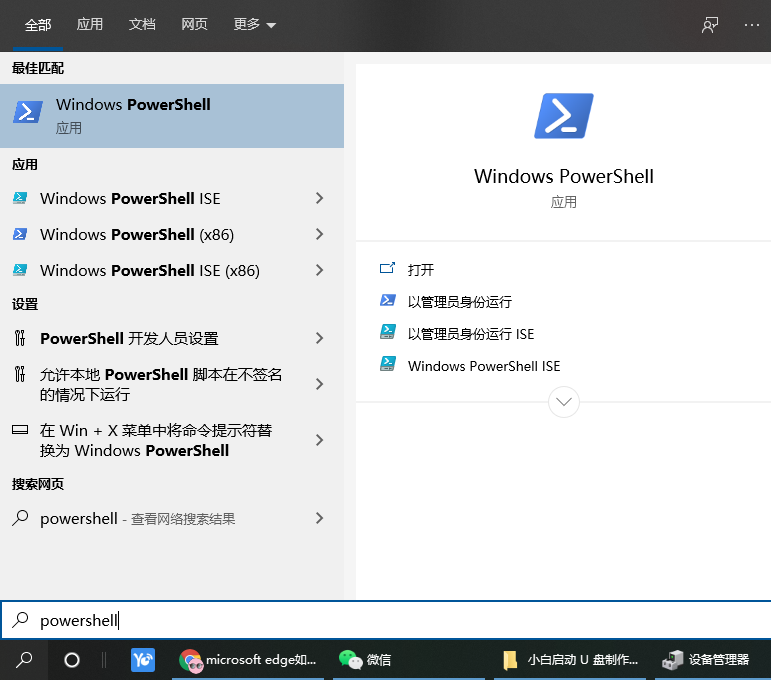
3、点击搜索到的windows powershell桌面应用按钮弹出windows powershell命令窗口,如下图所示。
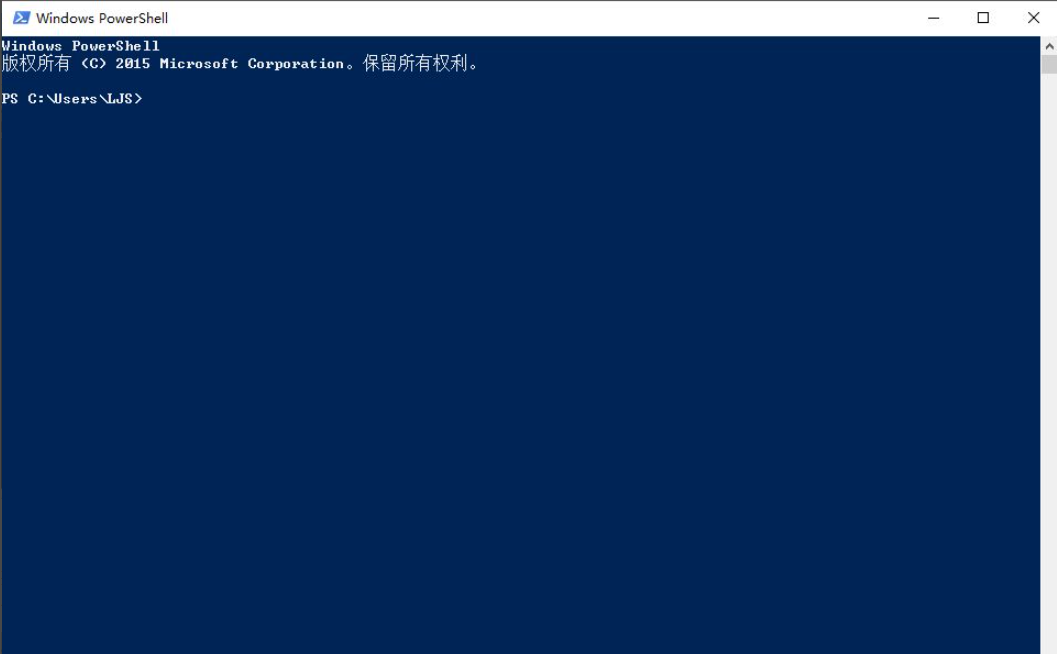
4、接下来在该命令窗口内输入“get-appxpackage *edge*命令程序,该程序的意思是寻找包含edge的应用程序包。
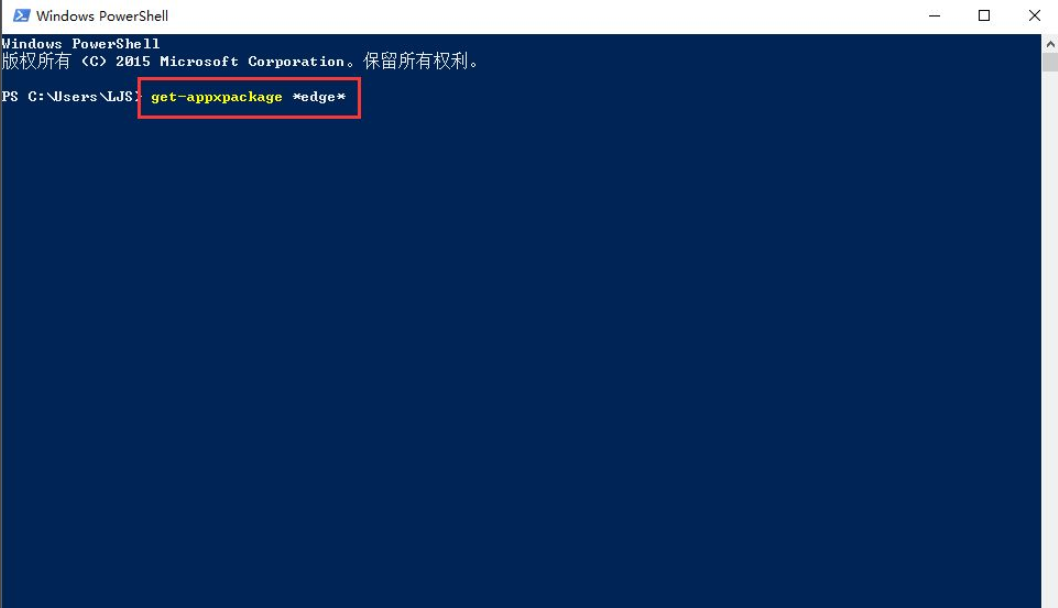
5、命令程序输入完毕之后点击回车键,此时windows powershell命令窗口可以找到microsoft edge的应用包程序,如下图所示。
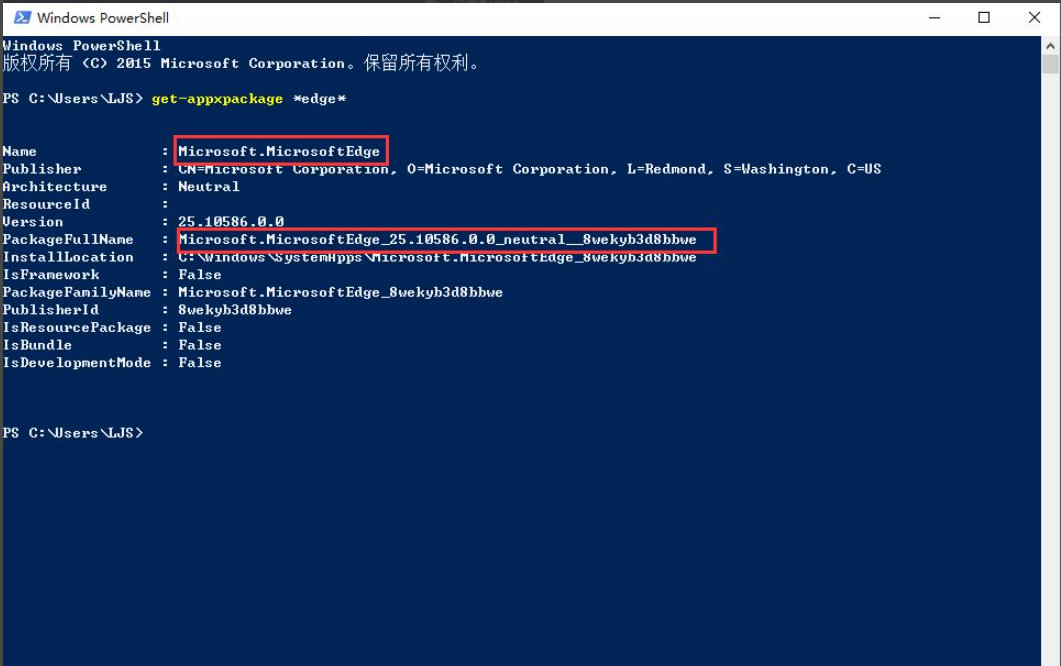
6、接下来找到packagefullname的地址并复制,Microsoft.MicrosoftEdge_25.10586.0.0_neutral__8wekyb3d8bbwe,地址复制完毕之后在命令行里输入remove-appxpackage Microsoft.MicrosoftEdge_25.10586.0.0_neutral__8wekyb3d8bbwe,意思就是移除这个地址的应用程序包,这个地址就是刚才复制的packagefullname的地址,如下图所示。
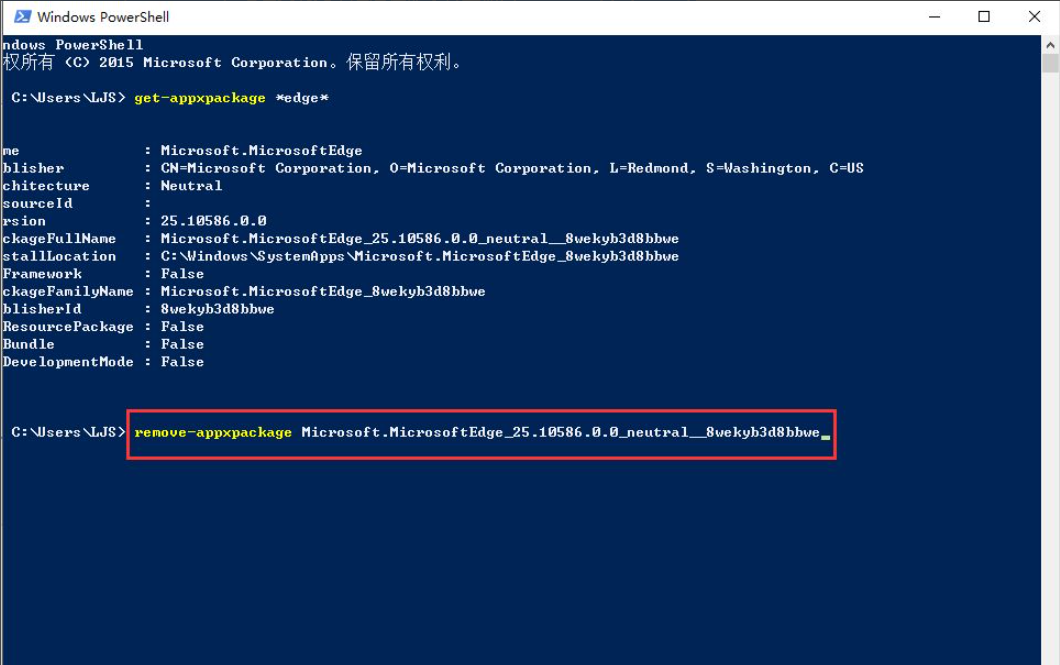
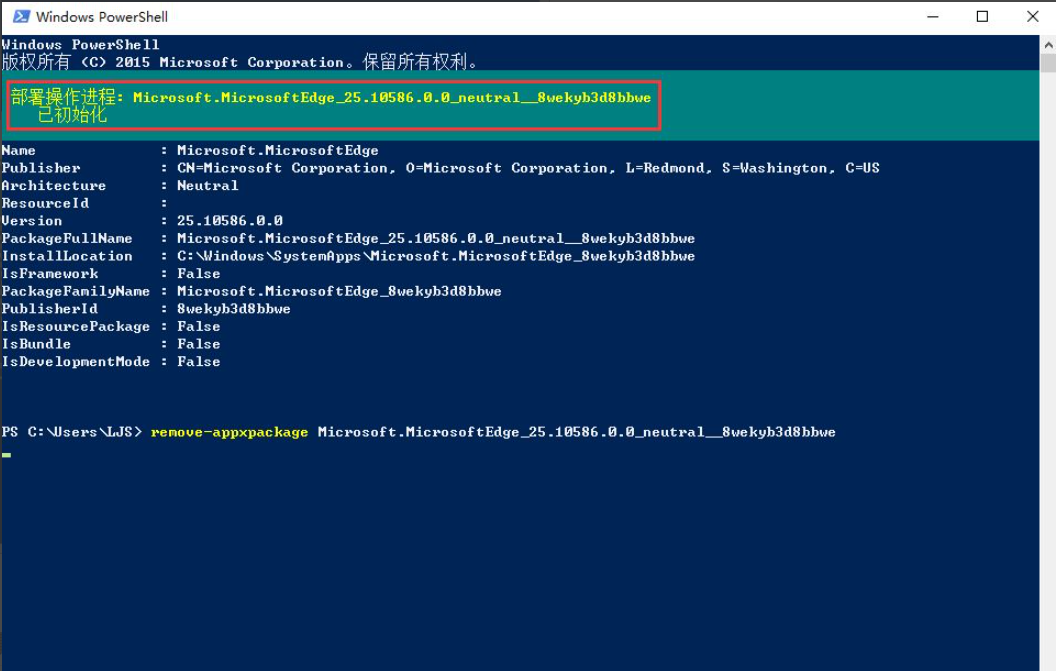
使用该方法可以卸载win10系统绝大多数自带应用程序。
以上便是卸载microsoft edge的方法,有需要的小伙伴可以参照教程进行操作。







