TP-Link无线路由器如何设置?
2017-01-18 16:40:16
来源:
百度经验
查看无线路由器的背面出厂信息(路由器IP,登录用户名和密码);

用一根网线连接路由器的LAN口和笔记本网口
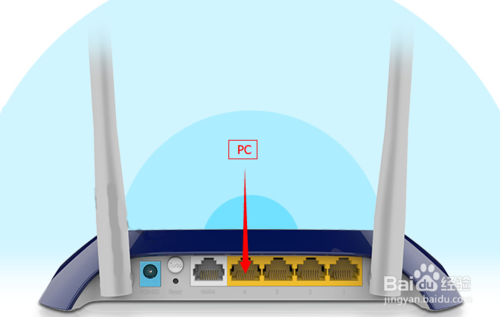
打开笔记本的浏览器输入路由器的IP地址并访问;
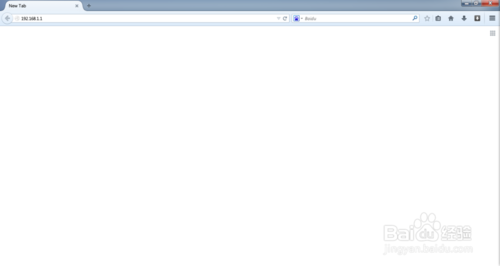
输入路由器的登录用户名和密码进入路由器设置界面;
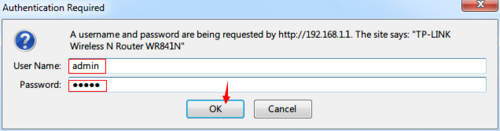
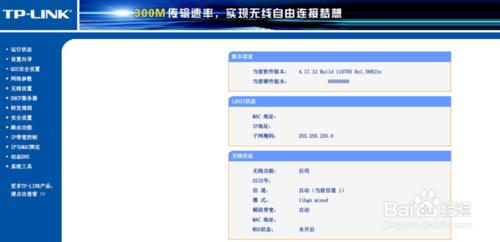
设置“网络参数-WAN口设置”:若家庭连接的是电信宽带,请选择连接类型为PPPoE(电信帐号和密码);若办公网络请选择连接类型为动态IP。
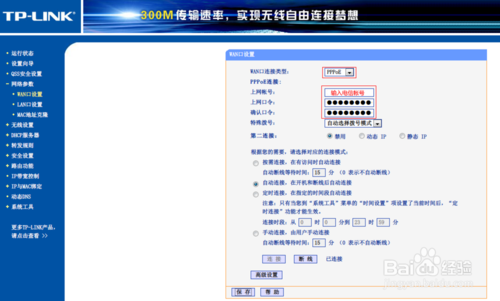
设置“无线设置-基本设置”栏目,如下图所示。
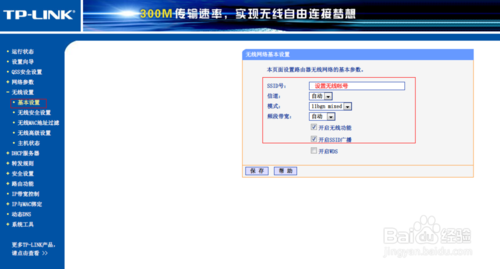
设置“无线设置-无线安全设置”栏目,如下图所示。








