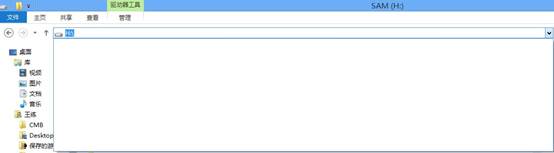Windows8下如何删除和不保存本地文件浏览记录
2016-11-29 09:05:59
来源:
互联网
Windows 8下浏览本地文件是同样会产生文件浏览记录,相对于Windows 7系统,Windows 8系统就比较简单的多。
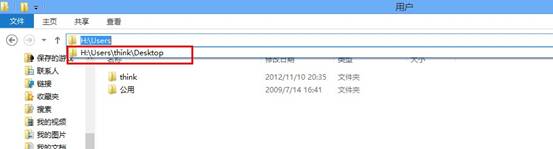
操作步骤:
打开“计算机”,在左上角点击“文件”,然后在下拉列表中选择“删除历史记录”,然后在右边的菜单中选择“地址栏历史记录”,如图所示:

之后在下拉列表中就不会有之前的历史记录了,
如果不想让浏览记录产生,还是需要到注册表中去禁用权限;
如图

在注册表中Ctrl+F 一下,在搜素框中输入“TypedPaths”搜索一下,可能需要搜索两次,当然也可以一个一个去找“HKEY_CURRENT_USER”—“Software”—“Microsoft”—“ Windows”—“ CurrentVersion”—“ Explorer”—“ TypedPaths”
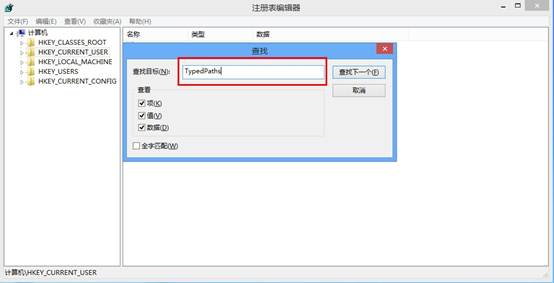
搜到之后,右键单击“TypedPaths”选择“权限”,在权限对话框中选择当前的用户,在下面的设置中把勾打上,然后点击“确定”,如图
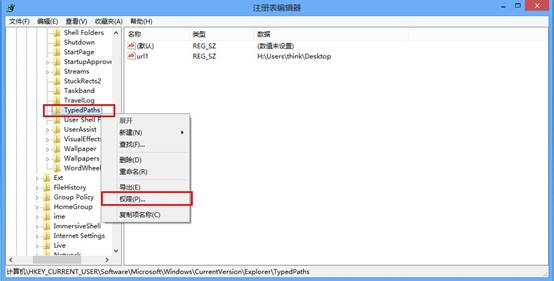
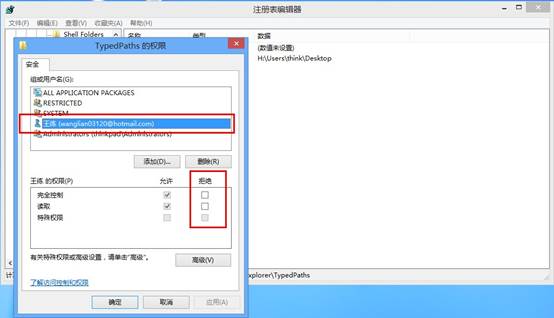
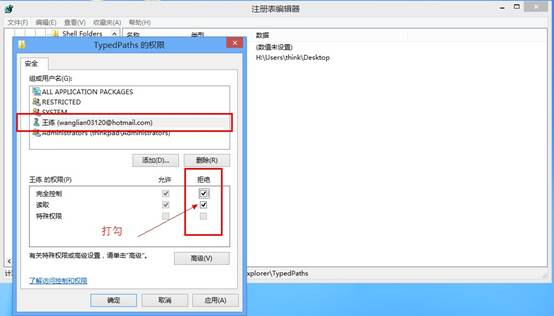
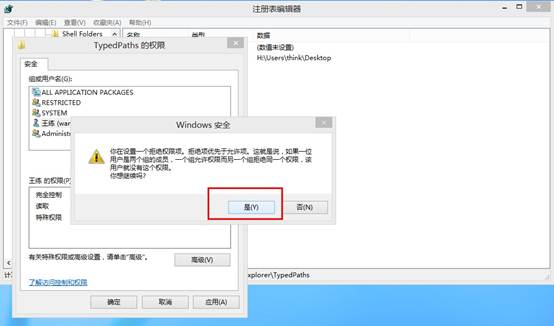
之后再浏览文件时就不会产生浏览记录了。