禁用Win8程序兼容性助手的两大方案
2016-10-19 12:51:40
来源:
三联
方法一:通过系统服务
1.使用快捷键“Win+R”打开运行框,输入services.msc;
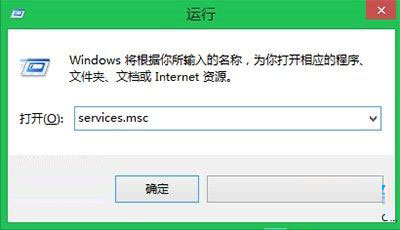
2.打开系统服务列表,搜索Program Compatibility Assistant Service(程序兼容性助手)服务项;
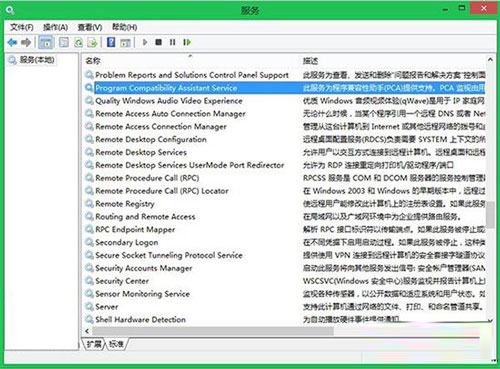
3.双击该服务项,更改启动类型“禁用”,服务状态“停止”
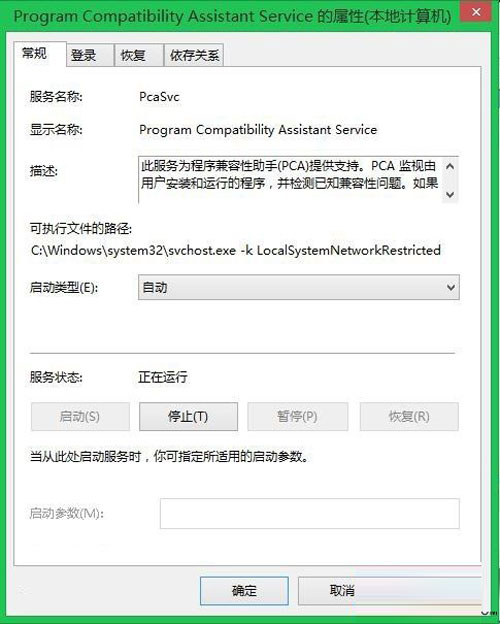
4.确定应用,重启生效。
方法二:通过组策略
1.使用快捷键“Win+R”打开运行框,键入gpedit.msc;
2.打开本地组策略编辑器;
3.依次定位展开用户配置》管理模板》Windows组件;
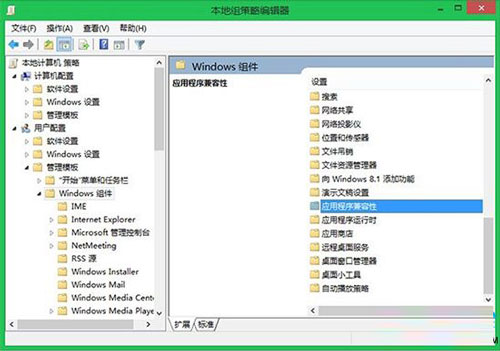
4.在右侧选择“应用程序兼容性”
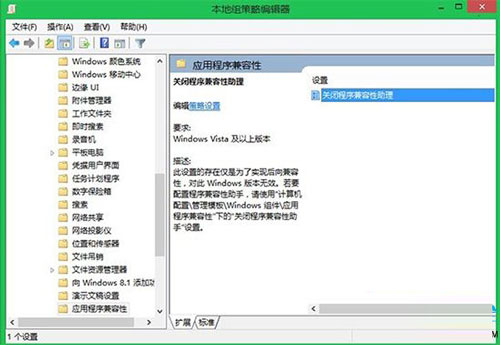
5.双击打开“关闭程序兼容性助理”
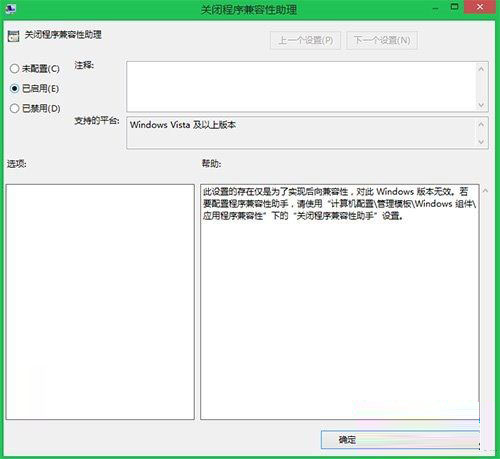
6.配置为已启用即可。
系统程序兼容性助手能够帮助用户检某些程序的兼容性问题,这是非常不错的功能,但有时候也会带来一些不必要的麻烦,这时候用户可选择通过系统服务的方法来禁用这个功能,或是通过组策略来关闭。






