Win10系统屏幕分辨率无法任意调节解决方法
2016-08-12 13:13:08
来源:
三联
1、打开开始菜单,在常用列表中打开“设置settings”。

2、在电脑设置中点击最后一个板块——更新&恢复。

3、在windows更新下,点击检查更新,安装更新即可,完成后系统会自动调节屏幕分辨率至最大。
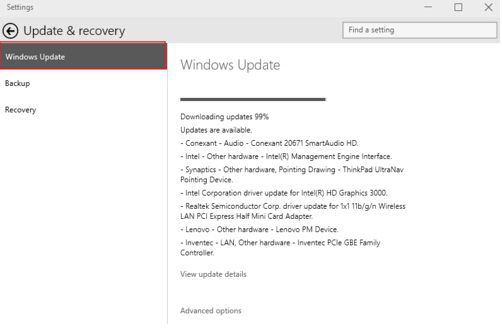
4、此时,返回屏幕分辨率设置中就可以自由调节分辨率。
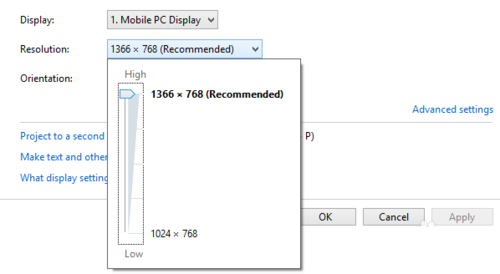
作为全新的win10操作系统在各方面还没那么成熟与稳定,遇到这样或那样的问题也是在所难免的,如果用户也遇到win10分辨率无法随意调节问题的话,可以按照教程的方法来修复解决。
-
无相关信息






