开启Win8系统控制面板的多种方法
2016-07-18 08:45:29
来源:
第七城市
方法一
在任务栏左下角鼠标右键单击“控制面板”。

就会弹出控制面板的窗口。
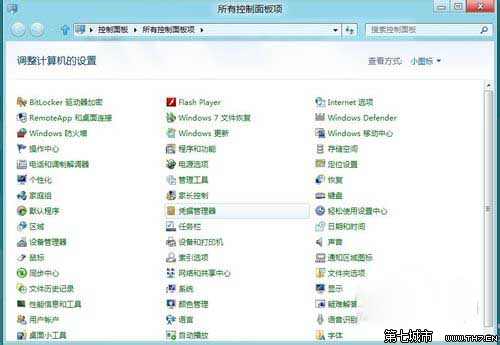
方法二
将鼠标悬停在任务栏右下角,出来的竖条单击“搜索”。
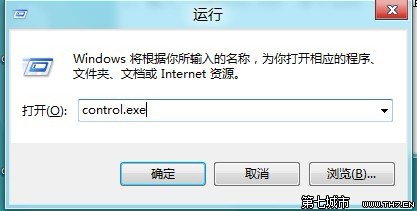
在搜索框中输入“控制面板”,搜索结果单击“控制面板”。
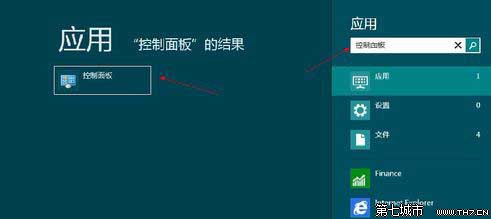
方法三
按快捷键“Win+R”,打开运行对话框。
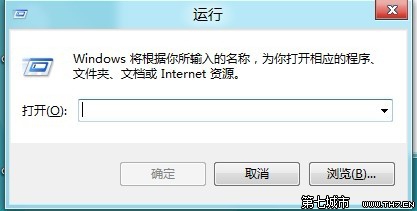
输入“control.exe”命令来启动“控制面板”。
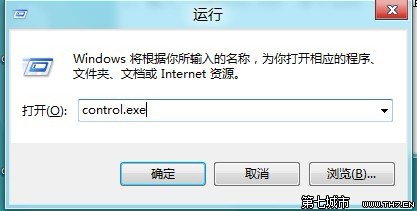
方法四
将鼠标悬停在任务栏最左下角,点击弹出的小长方形“开始”窗口。

在“开始”界面的空白处右击,然后在下边横条上单击“所有应用”。

在“应用”界面将滚动条拉到最后就能看到“控制面板”项。
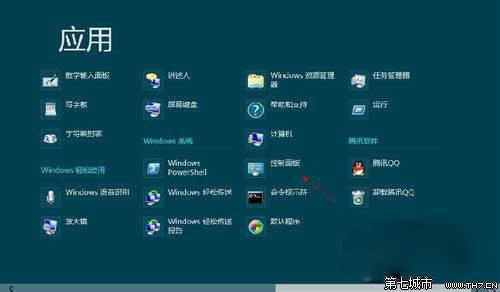
以上的四种开启Win8系统控制面板的方法,大家都可以任意选择一种哦!






