如何在Windows 8 中设置和修改系统电源
2016-07-11 08:26:34
来源:
三联教程
适用范围:
Windows 8 消费预览版
知识点分析:
根据使用状况不同和节能要求需要调整电源方案。
操作步骤:
系统下同时按住键盘上 Win 键 “Windows” 和 “X” 键打开系统菜单,点击选择“控制面板”;
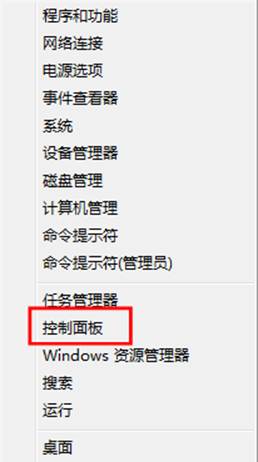
选择右上角“类别”,选中下拉菜单中的“类别”;
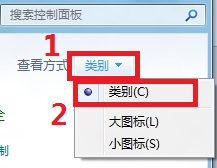
选择“系统和安全”;
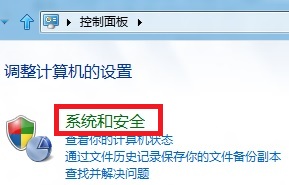
选中“电源选项”;
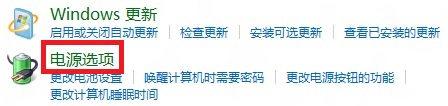
选择“更改计划设置”;
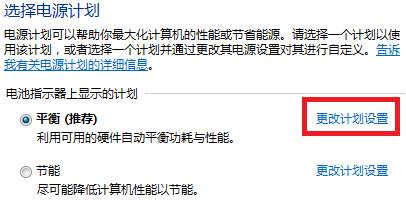
根据使用需求更改“用电池”和“接通电源”的处理方案。

注:
根据所设置的时间,当用户不对计算机进行操作,计算机将自动执行如上方案。
“降低显示亮度”为降低屏幕亮度,“关闭显示器”则停止对显示器输出信号,“使计算机进入睡眠状态”则系统的所有工作都会保存在硬盘下的一个系统文件,同时关闭除了内存外所有设备的供电,进入较高的节能状态。
“调整计划亮度”为当系统降低显示亮度时所调整到的亮度大小。






