win10系统快速设置鼠标指针大小和颜色的方法
2016-06-24 08:19:55
来源:
系统城
1、点击开始菜单按钮,打开“设置”应用(也可以通过其他方式打开设置应用);
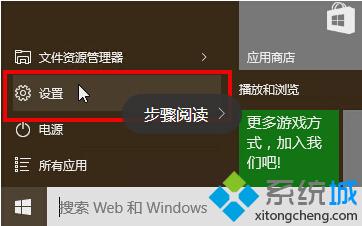
2、在设置选项中,点击“轻松使用”选项;
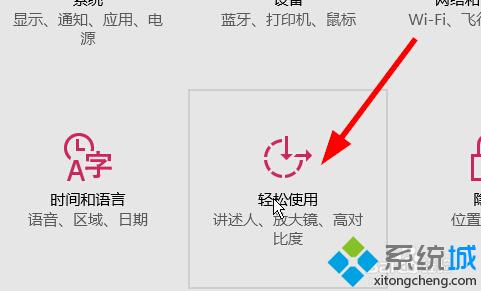
3、在菜单中选择“鼠标”;
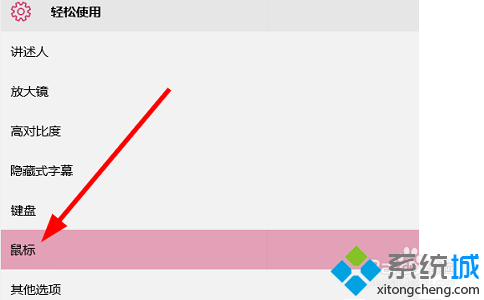
4、在右边指针大小有三个框,分别对应三种不同鼠标指针大小,点击相应的框来选择,指针大小有,小号,中号,大号;
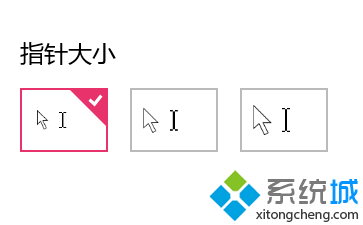
5、还可以选择鼠标指针的颜色,鼠标指针颜色:白色调,黑色调,对比度色调。
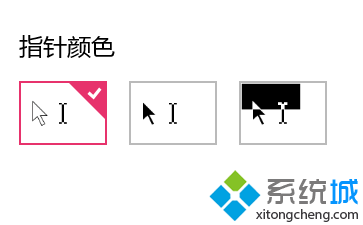
通过上面几个步骤的操作,我们就能在win10系统下很快的设置自己喜欢的鼠标大小和颜色了。如果我们不喜欢改后的鼠标指针样式,可以通过同样的办法回到原来的设置。
注:更多精彩教程请关注三联电脑教程栏目,三联电脑办公群:189034526欢迎你的加入






