Excel2013打印时怎么让每页都打印标题?
2017-01-16 17:55:23
来源:
word联盟
上一篇文章中,我们学习了如何用excel2013打印表格时让内容居中显示的技巧,今天,我们要学习的技巧是,在Excel2013中打印长表格时让每一页都能打印出表格标题。
具体做法如下:
1、我们用Excel2013打开一篇长表格,如下图所示,从这篇表格的打印预览中我们可以看到,第一页是有表格标题的,剩下的页首行就没有表格标题了。
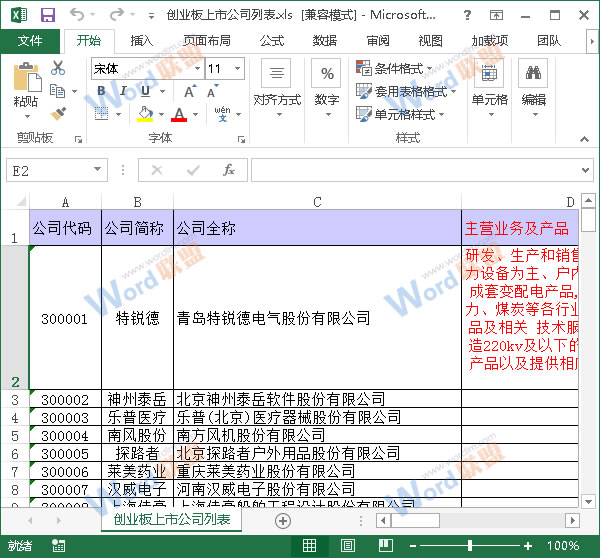
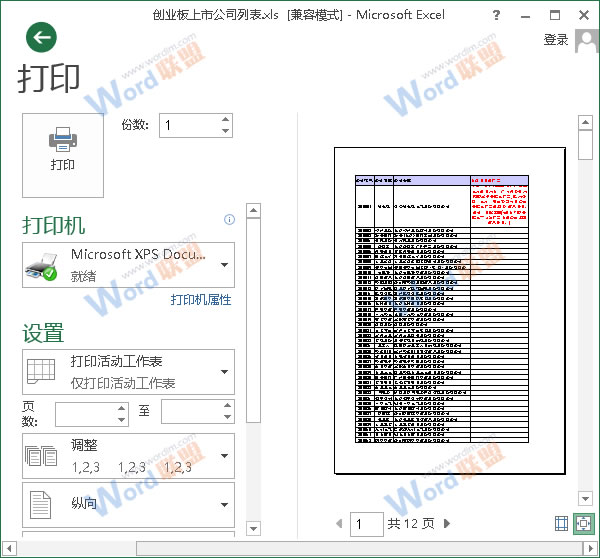
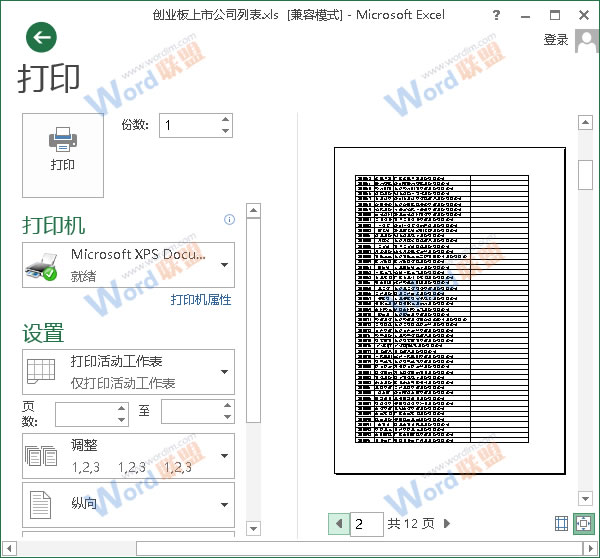
2、现在我们来修改页面设置,切换到“页面布局”选项卡,单击“页面设置”组中的“打印标题”按钮。
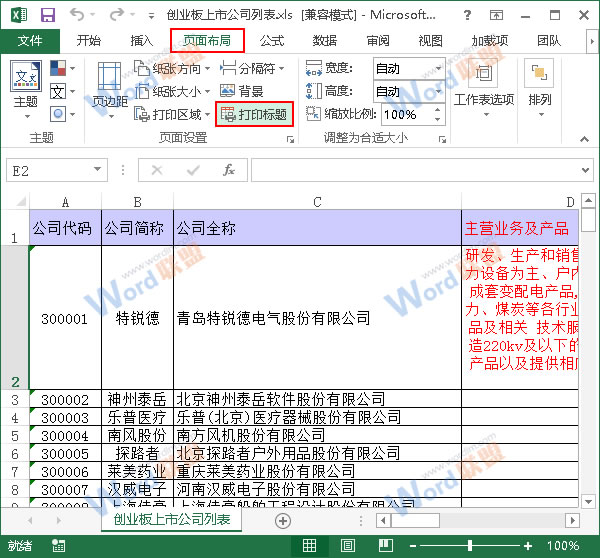
3、此时会弹出一个“页面设置”对话框,我们切换到“工作表”选项卡,然后将光标定位到“打印标题”区域中的“顶端标题行”文本框内。
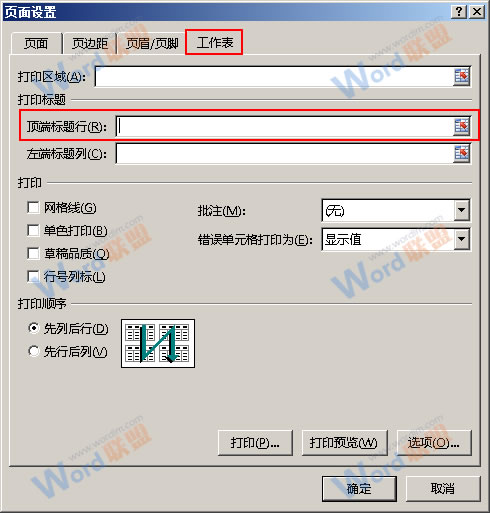
4、现在,我们选中工作表的第一行,“顶端标题行”中就会自动显示“$1:$1”,单击“打印预览”按钮即可。
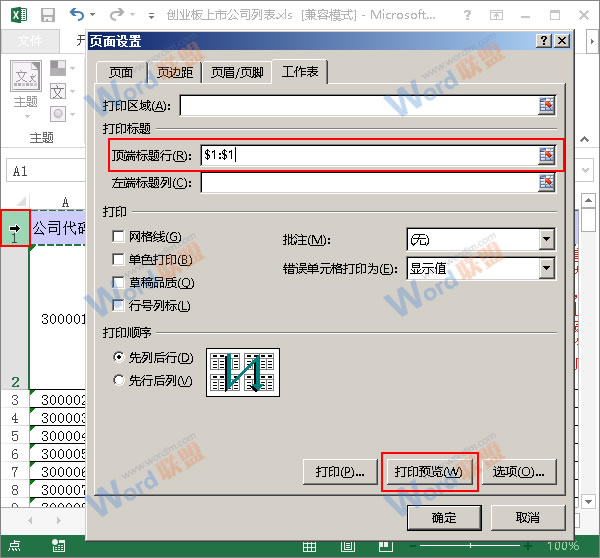
5、现在会跳转到“打印预览”页面,我们看到之后的页首行也有标题显示了,效果如下。
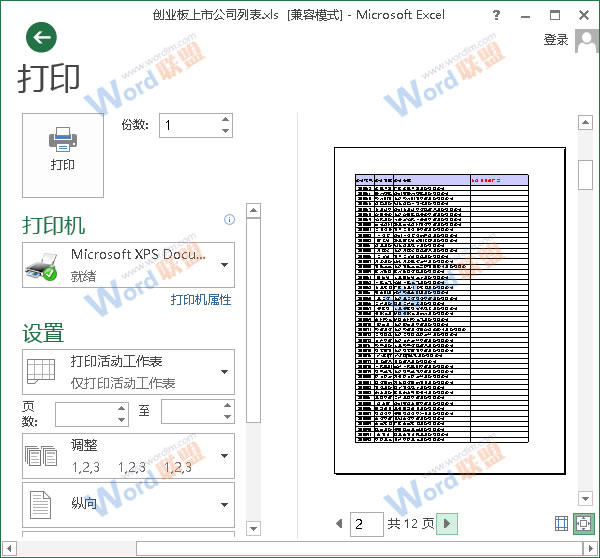
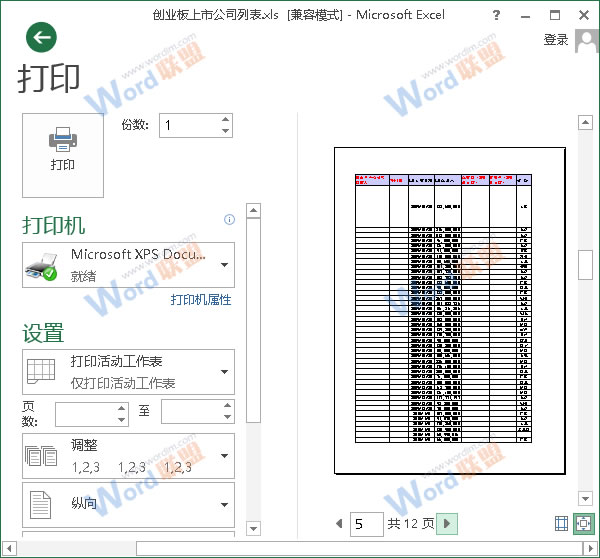
提示:大家不仅可以设置每页打印行标题,也可以根据需要设置每页打印列标题。


